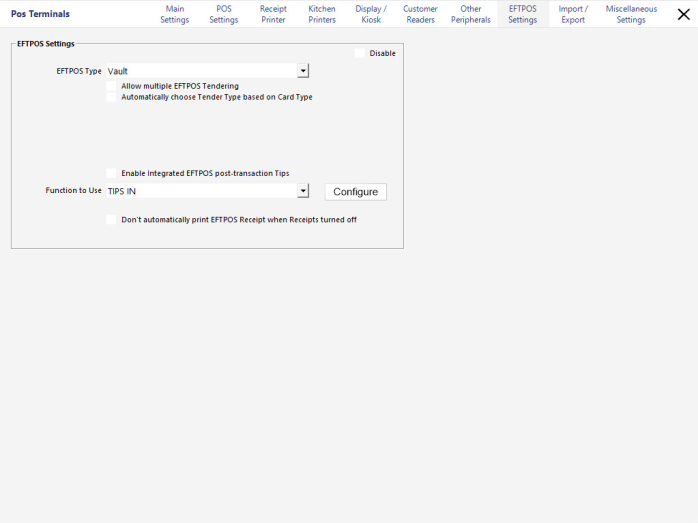
Go to Setup > POS Terminals > Modify > EFTPOS > Type > Vault.
Select the choices you wish to apply and then press Configure. The Configure button will only be visible the first time that Vault is selected as an EFTPOS type. If you need to configure Vault again or change a setting you can right click on the “V” icon in the task bar.
When the configure window opens, you need to select Yes or No to continue.
Select the method that will be used to communicate with the Pinpad. You must select IP Network (Ethernet).
Enter the IP Address or DNS name of the Pinpad and press done.
Once the connection has been made a window will display the receipt printing details. Idealpos will ONLY print receipts for Vault using Network Printers.
You can print a Test Receipt if required.
A receipt will be sent to the default receipt printer for the terminal being configured.
Example of Printer Test.
Confirm the receipt was printed.
Position the window where you want it to be while processing transactions and press OK.
Unless directed, select to use Default Settings.
If you want to make choose settings, the following options are allowed.